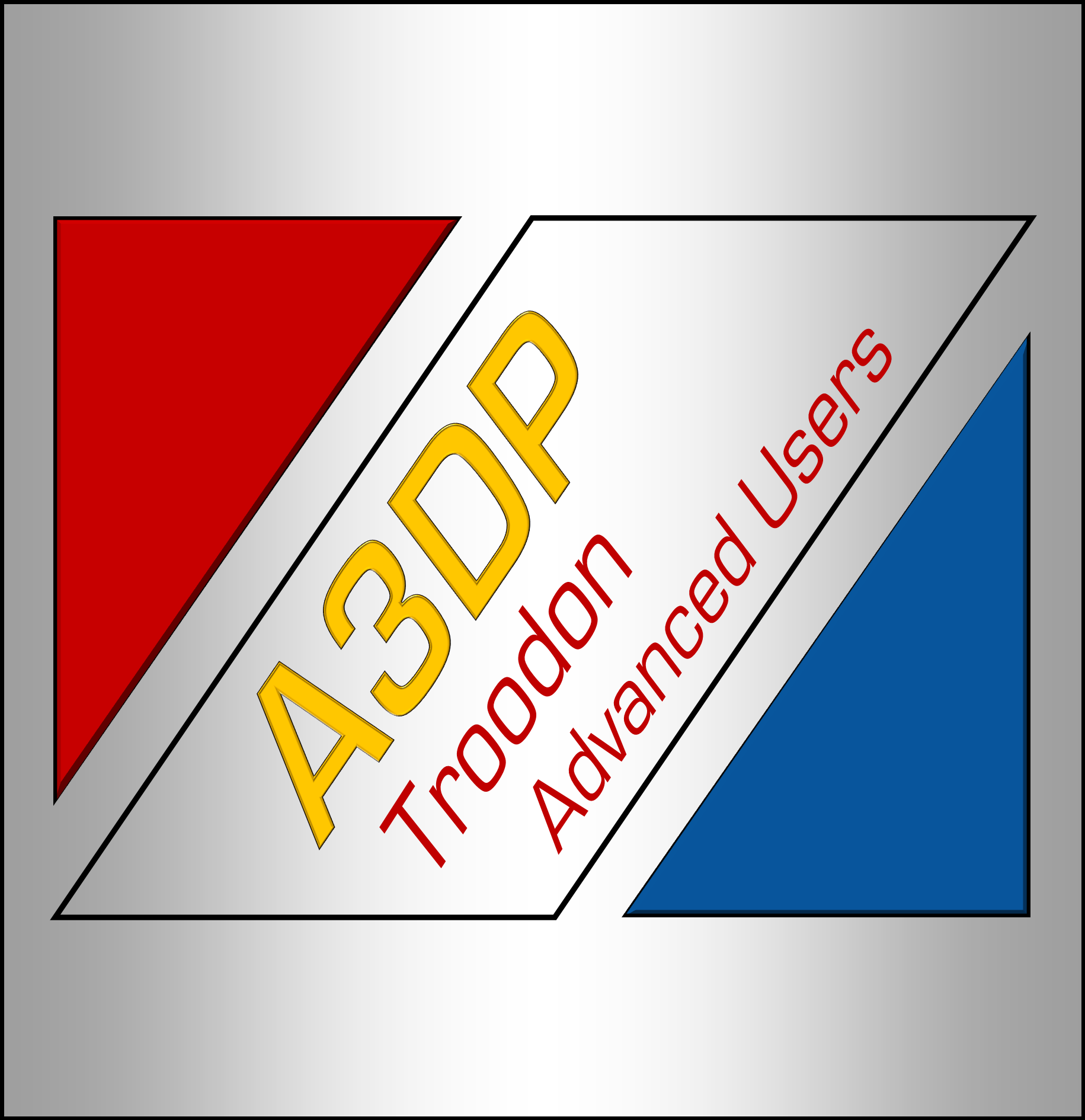
Hey folks, just wanted to share a couple bed textures I whipped up in MS Publisher
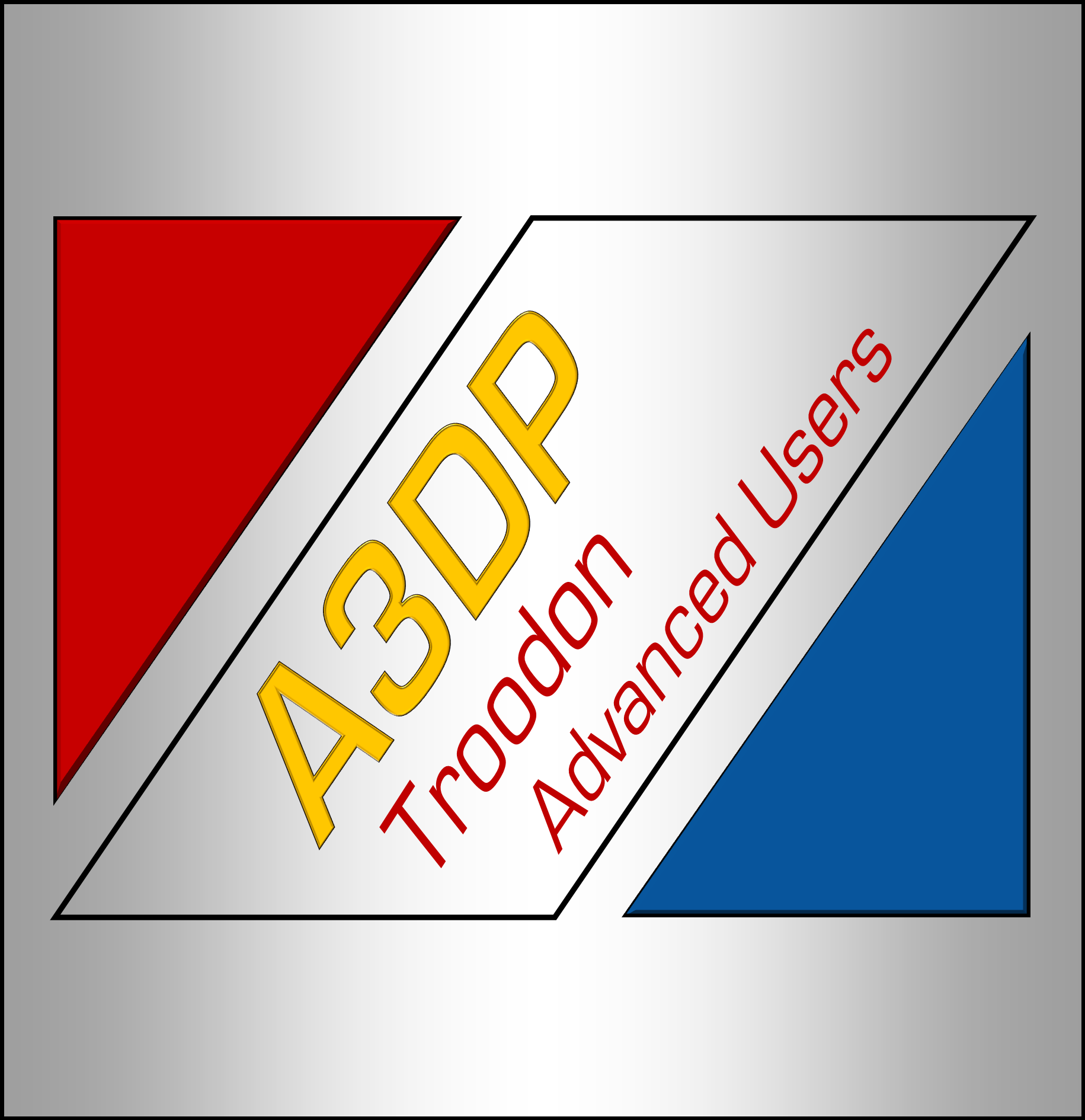
Hey folks, just wanted to share a couple bed textures I whipped up in MS Publisher


So i wanted to show the new version of the gantry carriage. The rest of the gantry is the same except for slight tweak that applies to the 300 only . I ordered 20 more of the tha carriage piece encase anyone wants to convert to the new modular design. This adds another way to mount the mosquito and also the mosquito magnum plus now shoudl be possible “haven’t been able to test in real life yet ” Also adds takoto compatibility and makes it possible to quick-change the hotend and extruder. The best part of this is i plan on having future upgrades available that we can simply swap the plate with 2 bolts and then also have the chance to try and make a toolchange setup without having t5o redo anything else . Theodore has also asked me to make a 9mm belt version so i had already drawn it up and i will make a small amount of 9mm belt setups for those that want to run large servos or something where we may see an advantage. I will test that soon though. Will be doing a giveaway as well
This is a 3d view that can be exploded showing the install.
password is a3dp
This is all needed files for the install https://drive.google.com/drive/folders/1Z4x9JJPxMVS33Lny1YkzpYVabQZxyF_G?usp=sharin
First step is to make sure you have all the parts needed for the install including stls from the other post.
Tools needed
Remove the front and side lower panels and it is helpful to remove the acrylic panels to. Then remove the black acrylic surround that is around the bed. Be mindful to remove the bracket that holds the z cable chain otherwise you will have a very hard time removing the surround

Next remove the bed by removing the 4 m5 allen bolts . alternatively you can place the printer on its side and remove the bottom




The first thing is to make sure that you have plenty of time and have printed all needed parts which is the
Next is required tools and required parts
The first thing i recommend to do is the front three pieces which give the largest gain. That is the carriage and the x to y mounts. You will need to act like doing a dde install and open the cable chain up including the Z chain.
Remove the back bracket that holds the z chain from moving and also prevents the bed surround from lifting. Then remove the 4 screws that hold the bed surround down and remove the bed surround to make your life easier.
Now remove z links so that the 400 has approx 31 to 32 and the 300 has 23 to 24 . then pull any slack out of the cables making sure not to stretch or disconnect anything below . You may need to cut zip ties. At this point remove the xy cable chain and make a 19 link length for the 400 and the 300 can be 16 to 19 links as their is more slack . This will be the y chain unless using new. use the old t nuts to mount the cable chain to the y extrusion and then leave for now
At this time remove the 4 screws on the bottom of each guide on the y extrusions to drop the old x bar away. Now mount the new x to y joints almost finger tight . Then take the double t nut plates and use them to mount the rail still not tight . now mount the x to y joint that say a3dp on it and mount he carriage to the guide. At this point you can lift up on the rail a little and tighten the inner bolts to the tnut plate hand tight then release the rail and now tighten the outer bolts to the t nut plate firm but not crazy , go back and do the same for the first set and now move gantry forward and back and then tighten the bolts holding the x to y arms to the y rails.
Now you can mount the carriage cable chain mount and if you printed a spar mount that as well . You can now also run the cable chain to the carriage and mount the loose ends of the both cable chains to their respective locations.


Remove the extra idler from the front tensioner brackets and run the belt around the z belts as shown in the pictures above . Install the idlers on the new arms using the stock spacer underneath and nothing above. At this point attach belts to the carriage as it is much easier before hotend is installed.
Mount the y endstop mount trigger and mount your x endstop to the a3dp x to y cable chain mount. You can now install the hotend ,fans and extruder.
I will be completing a video shortly and will refine this with feedback but wanted to get a basic idea of what to do written down as a starting point so feel free to ask questions and i will edit this accordingly.
The motor mounts are more difficult but not by much . You need to setup the pins ahead of time so sand the pins or some said to use a freezer and place the idlers on the pins as shown in the pics. Now remove the old belt retainer clips and the old rear brackets. You need to install the 1mm spacers on the bottom of the extrusions in-between them and the new brackets. You will mount the motor with the button head screws supplied 3 to a motor. You need to take care not to lose the old hardware. ” seems some newer printers have thicker stock washers I am looking for a link if anyone wants to get proper replacements for the rear stack” Don’t run the belt until the last step for this install as it is much easier to just snake it through and it helps to remove rear panel so you disconnect power and unplug the spade connectors from t he block on the back . You can do this without removing the back panel and just removing the sides instead. Use the longer m5 bolts to replace the stock 12mm bolts that go thought the z mounts and the mounts as they are to short for stock let alone an additional mm for the new spacer. Install spacers under the stock front mounts, Install center t nut bolts loosely and run gantry forward and back then tighten them to avoid racking. Now you may run belts and make sure the tensioner set screws in front are out all the way. Take care to have some tension on belts but not much and then clamp with zip ties or printed retainers. Now you may tension taking care to keep gantry square with tension being equal. Refer to video on belt tension to understand if confused.
cd klipper_config git clonehttps://github.com/robthide37/components.git[update_manager client components]
type: git_repo
origin: https://github.com/robthide37/components.git
path: ~/klipper_config/components


I wanted to take a few minutes to upload what Rob and I are calling the “Ultimate” Orbiter. Just so everyone knows, this design I did completely from the ground up making dozens of minute modifications for easier FDM-ability thus it is completely our own intellectual property.
The special sauce that gives our design a huge advantage over the original Orbiter designed by Lorincz are as follows:
There are two versions of the housing:
1.) 14x14mm Bearings, this will match up for those that bought the “Formbot Troodon DDE Upgrade” kit from Jake/Tom/Peter on Cults3D.
2.) 14x16mm Bearings, this matches the “OEM” Formbot/Vivedino DDE kit that can be purchased or came installed on your Troodon.
Files for 14×16 Version will be coming soon…. Hang in there =)

Rob & Jake both have hundreds of hours testing this new orbiter and we are ready for you to give it a shot for yourself
If you have any question, please drop us a line in the comments!
Delete your existing directory and extract this into it its the newest version with hardware accel back on. I was going crazy i actually installed windows again cause thought was my computer. When i made a platter of like 4 orbiters or 30 cable chain links i could not even get 1 fps and then i couldnt even type while it was open and i running a 5950x with 64gb ram right now so i was really at a loss. But try the gcode viewer or slice preview then do this and try again .
you will not lose your profiles as they are stored in the USERS/AppData/roaming then i think superslicer ALPHA folder but anyway you get the point

It still mounts in the front-right corner as with the one we recommended before.
For assembly, start by plugging in the pi cable into the Pi Cam, place the cam in the red piece (as pictured above) then snap the yellow piece on. Next you will need a M3x20mm bolt to assemble the gray bottom mount to the yellow back plate. Finally, you will need a M4x12mm bolt and a 3030 hammer/ or t-nut for mounting to the front-right extrusion on your Troodon.
Please see the attached screen shot for slicer print orientation. I would suggest 0.16-0.2mm layers, ABS material for easier breakaway supports. The rear face may require some light sanding.

Inspired by the following projects:
Front housing: https://www.thingiverse.com/thing:4695691
Back cover: https://www.thingiverse.com/thing:2746186
One is if your a patron feel free to have me remote in and fix for you but otherwise just follow the pdf guide on the website https://www.advanced3dprinting.com/2021/03/12/klipper-kit-install-instructions/
but the important part is just to use the reset pins again and then teh reset button . sometimes you can get away onyl doing one or the other but it is safer to do both and make sure you do not have low level configuration checked so if their is a * in front of it then hit spacebar on it to uncheck it.
One is their is new way of defining moonraker.conf it will be in new image and i putting it here cuase i make so many images that no one is aware since the gdrive doesn’t notify so i will make post everytime for you guys.
anyway please change in your moonraker.conf file. or just dload this one
[update_manager]
client_repo = meteyou/mainsail
client_path = ~/mainsail
to:
[update_manager]
[update_manager client mainsail]
type: web
repo: meteyou/mainsail
path: ~/mainsail
[history]
[octoprint_compat]