Meet the FXD extruder by A3DP




Hey Everyone,
Per a request from Facebook, I am sharing the redux I did on the SailFin extruder (OG design credit to CroXY3D)
I am leaving a link to the shared files here where you can access them as well as an Exploded Assy View video for assembly, follow the same instructions recommended for the Original SailFin.
I have been running this for about 25hr, CF & GF filaments have been fine as has ASA/ABS, I have yet to do flexibles but I would expect the same great performance as our A3DP Orbiter as it has the same fully constrained filament path.
If y’all have any feedback, let me know on Facebook.
Link to the STLs, pictures, & video


This is the A3DP Troodon 300 CAD Model, it is special sharing version of the model, but is not downloadable.
Inside of the viewer window you can do quite alot but here are some highlights of the most important:
1.) Explode the model (3 Planes Icon)
2.) Measure parts for real-world comparisons (Ruler Icon)
3.) Hide & Isolate Parts / Sub-assemblies to see just what you want
Lastly, I also took the time to rename all of the parts in the design tree (Top-Left corner, look for a Cube & Click on it)




This is a guide for printing a turnkey mount for an ElecLabs 5″ Klipper Screen, this is not a full guide for installing the mount. That being said, here is a link to the Klipper Screen documentation. Big shout out to those guys, this screens rocks.
Here is where I used to purchase this screen.


Rather than charging for this before you try it, I would rather use this as an Honor System. I’m more concerned with growth than money but money is a necesarry evil for coninued development. If you found it useful and would like to see more like it, please consider donating to the designer with the “Tip the Designer” button below:
Future Projects I am considering:
UPDATE: had an issue with the parts falling over when printed upright, I added some “forced” supports in the 3D CAD model to prevent this and it works. Just be sure to use the .3MF file attached below and print with a large brim and speed of 80mm/s. They turned out very nice now.
Have you ever wished that your Troodon door would stay open rather than slamming you in the elbow when your reaching in to do something to the machine? OR wanted to have a quick way to remove the door with our messing with the door alignment and/or not need any tools to take the door off?
Today is your lucky day!

I have composed 2 different version of this hinge, but let me explain how it works first.



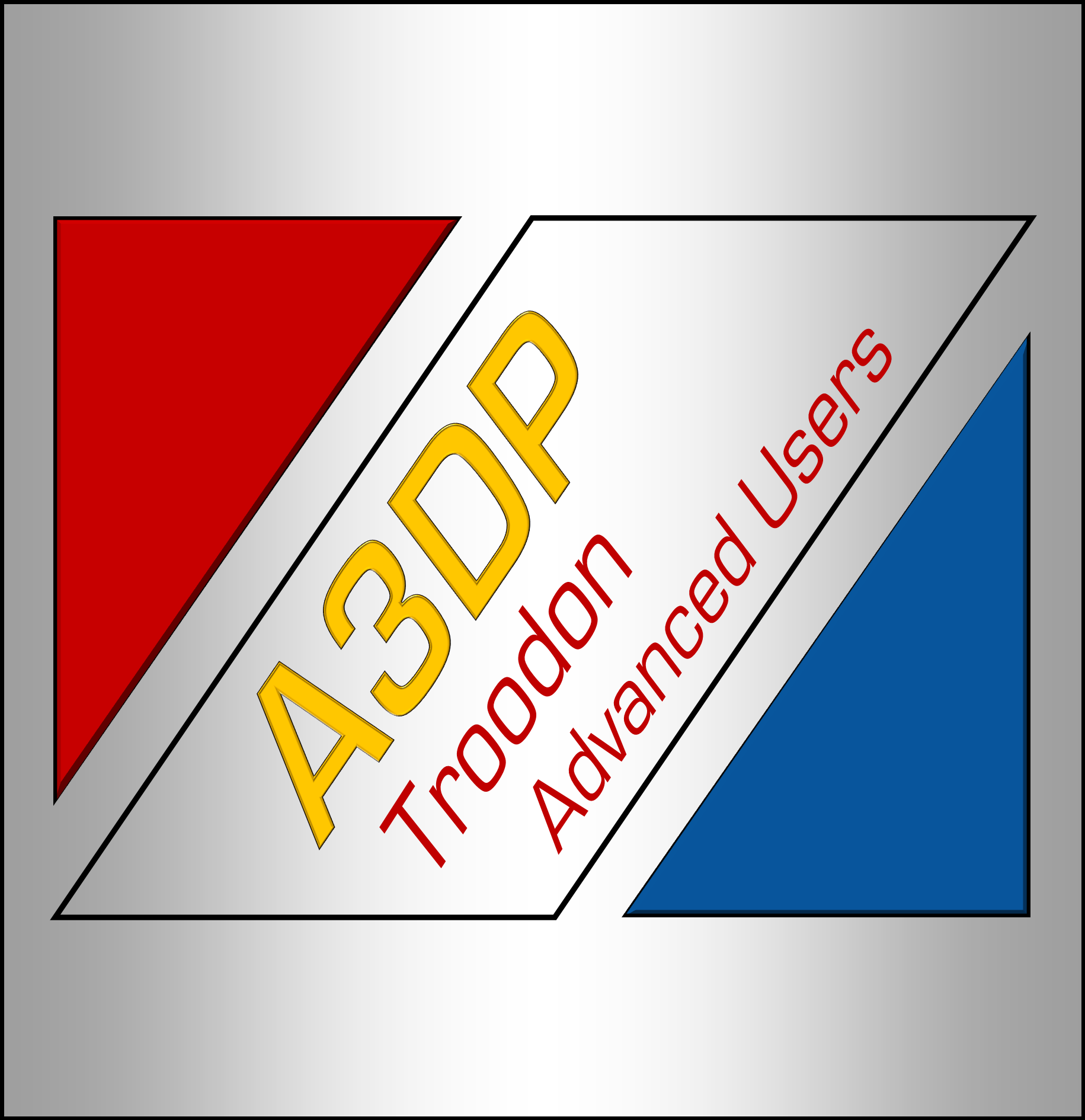
Hey folks, just wanted to share a couple bed textures I whipped up in MS Publisher




I wanted to take a few minutes to upload what Rob and I are calling the “Ultimate” Orbiter. Just so everyone knows, this design I did completely from the ground up making dozens of minute modifications for easier FDM-ability thus it is completely our own intellectual property.
The special sauce that gives our design a huge advantage over the original Orbiter designed by Lorincz are as follows:
There are two versions of the housing:
1.) 14x14mm Bearings, this will match up for those that bought the “Formbot Troodon DDE Upgrade” kit from Jake/Tom/Peter on Cults3D.
2.) 14x16mm Bearings, this matches the “OEM” Formbot/Vivedino DDE kit that can be purchased or came installed on your Troodon.
Files for 14×16 Version will be coming soon…. Hang in there =)

Rob & Jake both have hundreds of hours testing this new orbiter and we are ready for you to give it a shot for yourself
If you have any question, please drop us a line in the comments!

It still mounts in the front-right corner as with the one we recommended before.
For assembly, start by plugging in the pi cable into the Pi Cam, place the cam in the red piece (as pictured above) then snap the yellow piece on. Next you will need a M3x20mm bolt to assemble the gray bottom mount to the yellow back plate. Finally, you will need a M4x12mm bolt and a 3030 hammer/ or t-nut for mounting to the front-right extrusion on your Troodon.
Please see the attached screen shot for slicer print orientation. I would suggest 0.16-0.2mm layers, ABS material for easier breakaway supports. The rear face may require some light sanding.

Inspired by the following projects:
Front housing: https://www.thingiverse.com/thing:4695691
Back cover: https://www.thingiverse.com/thing:2746186
This solution came about because I have yet to find a nice clean, customizable solution for storing E3D v6 style nozzles. That is a thing of the past. I would like to introduce our Nozzle Storage Box.
The intention here is that the Nozzle Insert is customizable for your application. It prints with no support in 4 pieces. We are providing all of the STL files, F3D and a STEP file for those who prefer to customize their box further.


